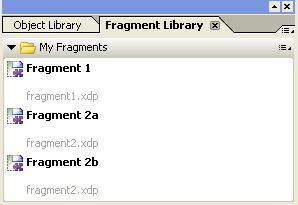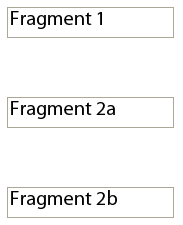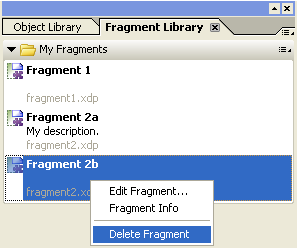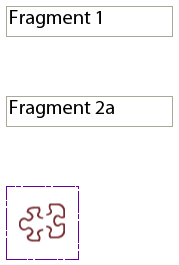Submit or Execute on Other Events
I discovered something interesting the other day: Just because Designer wants you to type script for a field’s Full event doesn’t mean you have to execute script when the Full event is triggered.
The XFA 2.8 specification specifies the <event> node’s content as being one of the following nodes: <script>, <execute> (executes a web service data connection), <submit> (causes the form to be submitted via email or HTTP) or <signData> (causes the form to be signed). Only one may be specified and whatever content is there will be executed when the event is triggered.
This means that you could, for example, cause a web service to be executed whenever a repeatable subform’s index changes (i.e. whenever you add/remove instances).
Is this useful? Well, perhaps not, but I thought it was interesting! Who knows what you might think of doing with this…
The only catch to all this is that Designer only lets you enter script (JavaScript or FormCalc) into an event, thereby specifying an event’s content as <script> as opposed to <submit> or <execute>. If you want to, say, cause a form submit when a field’s Full event is triggered, you’ll have to go to the XML Source and set the event’s content to a <submit> node yourself. An easy way to do this is first to add an Email/HTTP Submit Button to the form, set the field’s Full event to a placeholder script, go to the XML Source view, find the button using the Hierarchy palette, copy its Click event <submit> node and paste it into the field’s Full event so it looks like what’s below and delete the button:
<event activity="full" name="event__full">
<submit format="xml" textEncoding="UTF-8" target="mailto:"/>
</event>Sample Form
Check-out my little sample form that causes the form to be submitted via email when you fill the text field at the top and where a web service data connection is executed whenever you add an instance of Subform2 using the button at the bottom (below the web service import/export fields).
Sample Minimum Requirements: Designer and Acrobat Standard/Pro 8.0 (XFA 2.5)
Posted by Stefan Cameron on January 30th, 2009
Filed under Events,Scripting,Tutorials,XFA