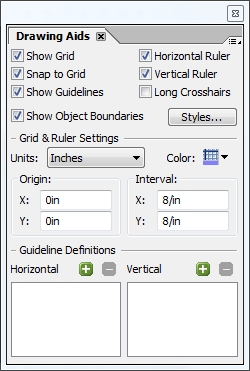My friend John Brinkman has posted a really good list of handy form development and debugging tips. Check it out! These tips could save you a lot of time and effort. I use them all the time when I work on forms with Designer, Acrobat and LiveCycle Forms.
One other nice thing about console.println() for outputting debug information to the JavaScript Console in Acrobat is that these strings are also output to the Flash Log when you run form guides generated with LiveCycle ES Update 1 (8.2.1) using the Flash Debug Player. (The 3rd part of my MAX 2008 Tutorial series has details on how to set this up under the “Flash Log and Debug Players” section.)
Posted by Stefan Cameron on May 27th, 2009
Filed under
Acrobat,
Debugging,
Designer,
Form Guides,
Script Editor,
Tips
Last Sunday I had the chance to participate in the premier Race Weekend of the Country: The Ottawa Race Weekend.
According to the pre-race announcer for the half marathon, about 37,000 runners from all over the world participated in the weekend’s races (2k, 5k, 10k, half, full) and over 100,000 spectators were expected to line the streets to watch and cheer during the events. That’s a big crowd!
I started training 5 days per week back on Feb 2, 2009. My goal was to complete the half marathon in 1:30:00. I was doing well during the first 10k, holding my 4:15 pace, however I started slowly fading afterward and finished with a respectable 1:36:54 official time. I learned a few things but I still had a great time and enjoyed the race! My official results are here.

Thumbs-up at Rideau and Sussex (about half way)

With my Finisher's Medal just outside Confederation Park
Updated: May 27, 2009
Posted by Stefan Cameron on May 26th, 2009
Filed under
General
Adobe recently made available the 9.1.1 security patch. It is recommended that you install it to make sure you’re protected against the latest security issues.
Posted by Stefan Cameron on May 15th, 2009
Filed under
Acrobat
This is a palette I haven’t used very much in the past however it contains a lot of useful tools for working on form layout. You can show it either by choosing “Window menu > Drawing Aids” or by double-clicking on one of the rulers.
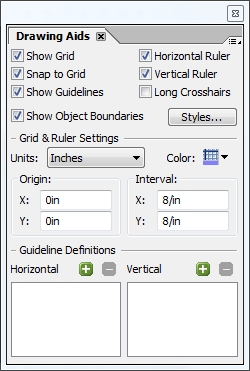
I won’t go into details about the obvious, self-explanatory properties like “show grid” but there are some that deserve to be called-out since they do interesting things:
- Long Crosshairs: This is handy when you’re trying to align objects that are far apart and you don’t like using a lot of guide lines. Turn this on and you will have long crosshairs following your mouse around the canvas. Note that this is tied to visible rules so if only the vertical ruler is visible, you will only have a horizontal crosshair; if no rules are visible, you won’t have any crosshairs.
- Show Object Boundaries: Toggling this will show/hide the rectangle that’s displayed around every form object and choosing “Styles…” will give you a dialog where you can set colors for various object types.
- Units: This will set the units used in all palettes that have property values displayed as measurements. Set this to “Points” and all measurements will be in “pt” units. There are exceptions, however, like font size which is always displayed in points.
- Origin & Interval: Sets the origin and repeating interval for the grid, not the layout.
- Guideline Definitions: This is interesting because after adding guidelines (by dragging and dropping from the top left corner where the two rulers meet), you will always have a vertical and horizontal guideline but what if you only wanted the horizontal one? You can delete the associated vertical one here by removing it from the “Vertical” list.
Finally, there’s one last important detail to note: Almost all of these properties are form-specific which means you’ll have to set them for each new form you edit with the exception of “Show Object Boundaries” and associated style colors which are stored as an application setting and will affect all forms.
In order to have all forms use points and have particular initial guidelines, for example, you would have to edit the Designer Template file (TDS extension) which you use to create new forms with. By default, this is the Letter.tds file located in your “application settings” folder for Designer. On Vista it’s “%USERPROFILE%\AppData\Roaming\Adobe\Designer\{version}\EN\Templates\Blank” and on XP it should be “%USERPROFILE%\Adobe\Designer\{version}\EN\Templates\Blank”.
Posted by Stefan Cameron on May 4th, 2009
Filed under
Designer