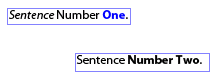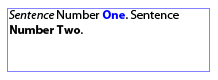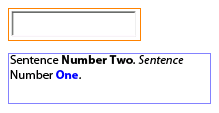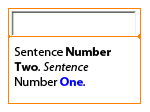Fellow Readers and Commenters,
Thank you for being patient during the migration. The process took a little longer than I anticipated and I apologize if you’ve had to wait to ask me some questions.
This new installation will hopefully provide better performance as well as cut down on the inordinate amount of spam I was getting on my old blog (with no tools at my disposal to reduce it!). You will also find that each post now has its own comment feed so it should be easier for you to keep track of the posts that interest you and get notified when I answer a question you might have posted.
Posted by Stefan Cameron on April 28th, 2007
Filed under
General
Here are two really convenient features I thought I should highlight since it can really save you time, especially if you’re cleaning-up a form after importing it as "editable objects" or "flowable layout" (which usually produces dozens, if not hundreds of small text and field).
Since Designer 7.1, there are features available to you which are capable of merging text objects with other text objects or fields.
Merge Selected Text Objects
If you select multiple text objects, you’ll get a command in the context menu and in the top-level Layout menu which reads, "Merge Selected Text Objects". If you select it, all the selected text objects will be combined into one. This is useful if you have multiple text objects each pertaining to a specific sentence which you’d like to combine into a single text object:
Before the merge:
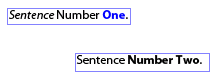
After the merge:
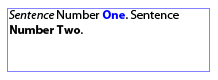
Notice that all formatting is retained and that the order of the sentences depends on the original location of the various text objects with respect to each other, not the order in which they were selected.
Merge As Caption
This feature makes it really easy to set a text object as a field’s caption when that field does not have a caption. When you select a single text object along with a single field which doesn’t have a caption, you’ll get a "Merge As Caption" command in the context menu as well as in the top-level Layout menu. When you select this command, the text object will become the field’s caption, retaining all original formatting:
Before the merge:

After the merge:

As with the "Merge Selected Text Objects" feature, the placement of the resulting caption depends on the location of the text object with respect to the captionless field. Here’s an example where the text object is located below the field:
Before the merge:
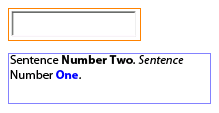
After the merge:
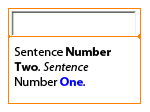
Posted by Stefan Cameron on April 9th, 2007
Filed under
Designer