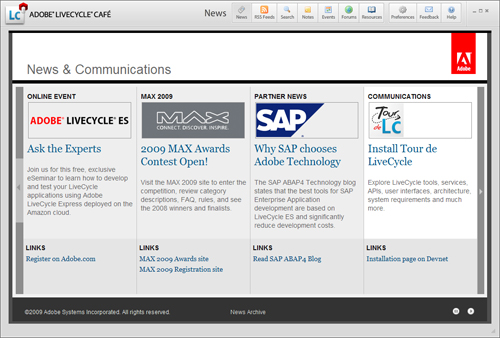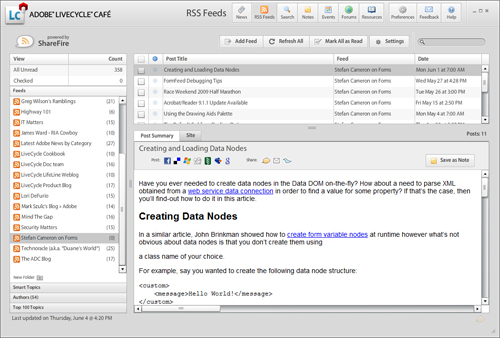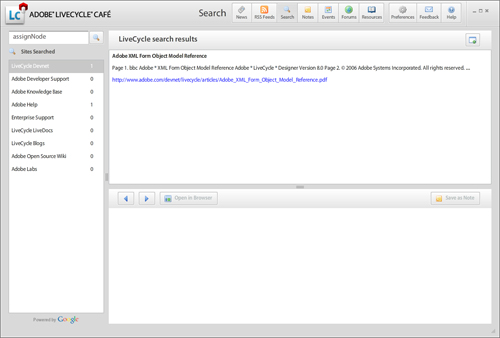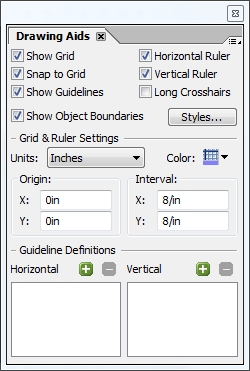Well, I’m not out for coffee for an entire month but I will be away on vacation starting today, returning July 6, 2009. I will not be posting during that time period but I will try my best to keep-up with comments though it will not be my first priority…
In the mean time, if you feel like a coffee break, you should check-out the new Adobe LiveCycle Café: It’s a really cool AIR app by Adobe that integrates all sorts of LiveCycle-related resources into one convenient dashboard. It even lets you tag content for offline use and store personal notes, online or offline.
You get a really nice News page:
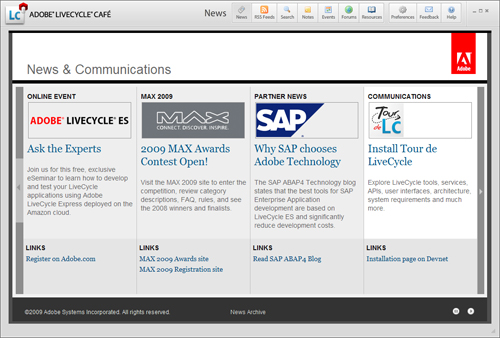
A view of all LiveCycle-related blogs (showing mine in the image below):
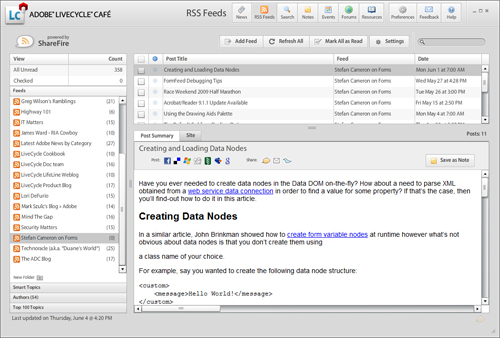
(There’s even a tab that lets you switch between “Post Summary” and “Site” to see the article via the feed or the actual web page.)
Another really nice feature is the ability to search in one location across all Adobe LiveCycle resources. For instance, I searched for “assignNode” (a function to create data nodes in the Data DOM) and actually got a hit right in a LiveCycle reference document — very handy!
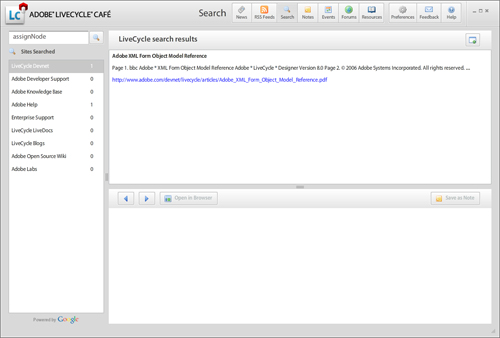
Enjoy the coffee!
Posted by Stefan Cameron on June 5th, 2009
Filed under
Acrobat,
Designer,
General,
LiveCycle,
XFA
My friend John Brinkman has posted a really good list of handy form development and debugging tips. Check it out! These tips could save you a lot of time and effort. I use them all the time when I work on forms with Designer, Acrobat and LiveCycle Forms.
One other nice thing about console.println() for outputting debug information to the JavaScript Console in Acrobat is that these strings are also output to the Flash Log when you run form guides generated with LiveCycle ES Update 1 (8.2.1) using the Flash Debug Player. (The 3rd part of my MAX 2008 Tutorial series has details on how to set this up under the “Flash Log and Debug Players” section.)
Posted by Stefan Cameron on May 27th, 2009
Filed under
Acrobat,
Debugging,
Designer,
Form Guides,
Script Editor,
Tips
This is a palette I haven’t used very much in the past however it contains a lot of useful tools for working on form layout. You can show it either by choosing “Window menu > Drawing Aids” or by double-clicking on one of the rulers.
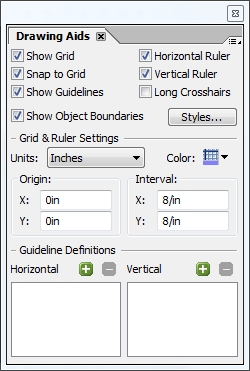
I won’t go into details about the obvious, self-explanatory properties like “show grid” but there are some that deserve to be called-out since they do interesting things:
- Long Crosshairs: This is handy when you’re trying to align objects that are far apart and you don’t like using a lot of guide lines. Turn this on and you will have long crosshairs following your mouse around the canvas. Note that this is tied to visible rules so if only the vertical ruler is visible, you will only have a horizontal crosshair; if no rules are visible, you won’t have any crosshairs.
- Show Object Boundaries: Toggling this will show/hide the rectangle that’s displayed around every form object and choosing “Styles…” will give you a dialog where you can set colors for various object types.
- Units: This will set the units used in all palettes that have property values displayed as measurements. Set this to “Points” and all measurements will be in “pt” units. There are exceptions, however, like font size which is always displayed in points.
- Origin & Interval: Sets the origin and repeating interval for the grid, not the layout.
- Guideline Definitions: This is interesting because after adding guidelines (by dragging and dropping from the top left corner where the two rulers meet), you will always have a vertical and horizontal guideline but what if you only wanted the horizontal one? You can delete the associated vertical one here by removing it from the “Vertical” list.
Finally, there’s one last important detail to note: Almost all of these properties are form-specific which means you’ll have to set them for each new form you edit with the exception of “Show Object Boundaries” and associated style colors which are stored as an application setting and will affect all forms.
In order to have all forms use points and have particular initial guidelines, for example, you would have to edit the Designer Template file (TDS extension) which you use to create new forms with. By default, this is the Letter.tds file located in your “application settings” folder for Designer. On Vista it’s “%USERPROFILE%\AppData\Roaming\Adobe\Designer\{version}\EN\Templates\Blank” and on XP it should be “%USERPROFILE%\Adobe\Designer\{version}\EN\Templates\Blank”.
Posted by Stefan Cameron on May 4th, 2009
Filed under
Designer
Did you know that you can specify the default data binding for new subforms in the “Tools menu > Options dialog > Data Binding panel”?

The default setting is “Normal” which means that all new subforms you insert from the Object Library with have their “Object palette > Binding tab > Default Binding property” set to “Normal” which means implicit binding using the subform’s name.
Setting this to “None” will result in all new subforms having a default binding of “None” which means they don’t participate in data binding by default. Since subforms are often needed purely for form layout, I find it’s safer to use this setting because I know inserting new subforms will not affect any bindings I have already setup in my form. (While it’s true that unnamed subforms don’t participate in data binding, I always name my subforms for clarity and scripting purposes so setting the binding to “None” ensures they don’t mess with data binding unless I want them to.)
Posted by Stefan Cameron on April 23rd, 2009
Filed under
Data Binding,
Designer,
Tips,
XFA
The Adobe Forums have finally received a long-awaited update. Here are some of new feature highlights I was told about:
- Integration of Adobe ID for true single sign on to all Forums;
- Updated look and feel, more consistent with other forum systems;
- Email participation, including starting a new discussion and alerts; and
- RSS feeds for many parts of the forum (topics, users, announcements, etc.).
Rest assured, this does not change my blog mission, however if you have previously used the forums to search for other LiveCycle, Acrobat or Reader tips and tricks, it’ll make your life much easier!
Posted by Stefan Cameron on April 6th, 2009
Filed under
Acrobat,
Designer,
General,
LiveCycle